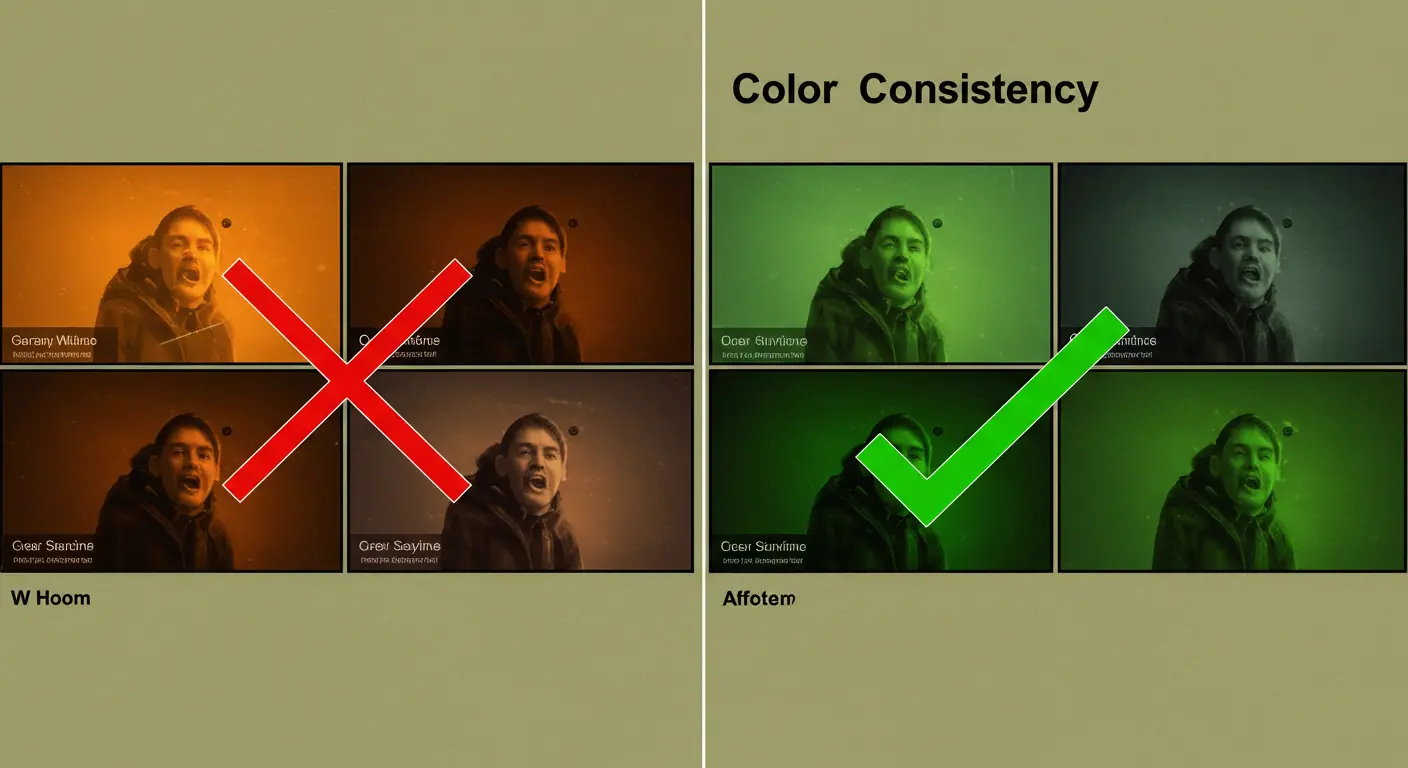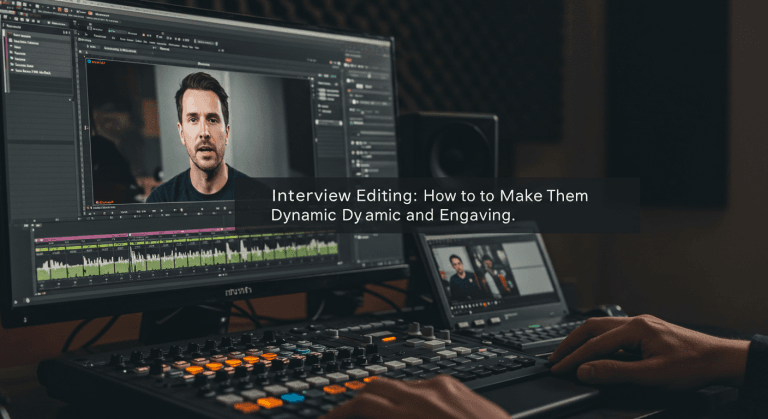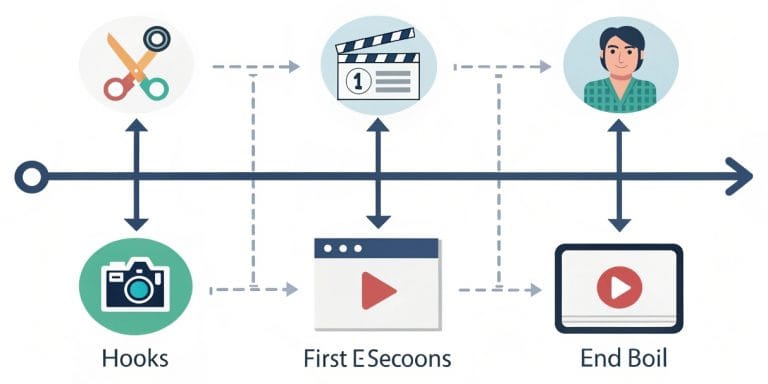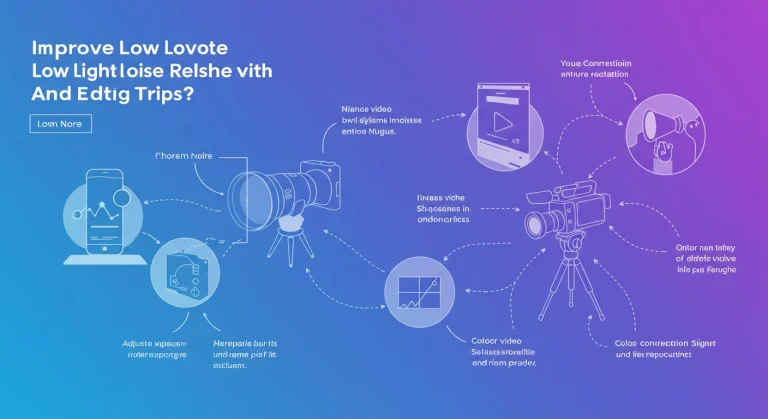How to Match Colors from Different Cameras (Shot Matching)
Need to Color Match Your Cameras?
Find the exact solution you’re looking for, whether you need to do it yourself or hire professionals
💼 Looking to Hire Professional Service?
- “Professional video color matching service”
- “Hire professional colorist”
- “Corporate shot matching services”
- “Multi-camera color correction”
📚 Want to Learn How to Do It?
- “How to color match different cameras”
- “Shot matching tutorial step by step”
- “Fix color differences between cameras”
- “Multi-camera color balancing”
🚨 Have an Urgent Problem?
- “Multi-camera video different colors”
- “Fix inconsistent camera colors”
- “Solve video color variation”
- “Each camera looks different”
🛠️ Looking for Specific Tools?
- “Color match DaVinci Resolve”
- “Color matching Premiere Pro”
- “Shot matching Final Cut Pro”
- “Color correction plugin”
⚡ Quick Solution (5 Minutes)
1. Automatic Immediate:
DaVinci: Right-click → “Color Match”
Premiere: Lumetri → “Match”
Final Cut: Menu → “Match Color”
2. Automatic Not Working?
Use color wheels to manually match white balance between clips
3. Need Professional Help?
Hire VideoEditPro🚀 Professional Shot Matching Services
Get guaranteed professional results with our specialized team
Interactive Tools for Your Project
Plan and execute your shot matching like a pro with these practical tools:
⏱️ Shot Matching Time Calculator
Estimate how much time you’ll need for your color matching project
⏰ Estimated Time
📋 Pre-Shoot Preparation Checklist
Check these off before shooting to make shot matching easier in post:
🎯 Progress Tracker: Shot Matching Workflow
Click each step when you complete it:
Select Hero Shot
Choose the clip with best exposure and natural color as reference
Primary Correction of Hero
Adjust balance, exposure, and contrast of the reference shot
Match Other Shots
Apply automatic or manual color match to remaining clips
Global Creative Grading
Apply final look to the entire matched project
🧠 Quiz: How Much Do You Know About Shot Matching?
Test your knowledge with these professional questions:
1. What’s the first step in the shot matching workflow?
2. What tool is most reliable for manual matching?
3. In what order should you make manual corrections?
The Problem Every Editor Knows (And How to Fix It)
Sound familiar? You shoot your event with multiple cameras for dynamic coverage. Everything’s perfect until you get to editing and… each camera has completely different colors! One looks warm, another greenish, like they were shot on different planets.
✅ We Have the Exact Solution You Need
In a rush? Hire our express shot matching service. Prefer to learn? Follow our step-by-step tutorial.

Don’t worry! This happens to everyone. Shot matching, or color matching, is exactly the solution you need. It’s the process of adjusting color and luminance of different shots so they look like they were shot with the same camera under identical conditions. At VideoEditPro, this is our daily bread and we can solve your project in 24-48 hours.
Why Each Camera “Sees” Differently
Even with two identical cameras, there can be variations. Here are the main reasons:
Different Sensors and Manufacturers
Each brand (Sony, Canon, Blackmagic) has its own “color science.” It’s like each one has its own mental filter for interpreting reality.
Different Color Profiles
One camera recording in standard profile and another in LOG is like comparing a developed photo with an unprocessed negative.
Unequal Settings
Different white balance, different ISO, varied aperture… small changes that create big visual differences.
Unique Lenses
Each lens has its personality. Some tend toward blue, others toward yellow. It’s part of their optical character.
Variable Lighting
One angle gets more window light, another is in shadow. Small differences that the eye compensates for but the camera doesn’t.
Prevention: Your Best Friend
🎯 VideoEditPro Pre-Production Tips
As we always say: an hour of preparation saves you five hours of correction! These are our secrets for making shot matching easier from the shoot:
🎥 Similar Cameras
Use cameras from the same brand or sensor family. It’s like speaking the same visual language.
⚙️ Identical Settings
Same FPS, resolution, color profile and, crucially, custom white balance on all cameras.
🎨 Color Chart
Record a color chart or gray card with ALL cameras at the start. It’s your objective reference.

The Professional Workflow
This is the exact process we follow at VideoEditPro. It’s done after main editing (picture lock) and as the first step of color grading.
Choose Your “Hero” Shot
Select a shot from your main camera (A-Cam) that has the best exposure, correct white balance, and natural skin tones. This will be your north star, your absolute reference. Everything else must match this.
Primary Correction of Hero
Using scopes (Waveform, Vectorscope, RGB Parade) adjust your hero shot to perfection: neutral balance, correct exposure (blacks at 0, whites near 100), natural contrast and saturation.
Match the Other Shots
Here comes the magic. We’ll make all other shots (B-Cam, C-Cam…) look identical to the hero. We have two approaches: automatic for speed, manual for precision.
Global Creative Grading
Only AFTER all shots are consistent, we apply the global creative look. It’s like painting a house: first you prep the walls, then apply the final color.
Automatic vs Manual: Which to Choose?
🤖 Automatic Color Match Tools
Modern magic! They’re excellent starting points and sometimes surprisingly accurate. Here are the best ones:

🎯 DaVinci Resolve
Its “Color Match” function is incredibly powerful. Select your clip, right-click on the hero and “Apply Grade”. Often gets it 90% right!
🎨 Adobe Premiere
In Lumetri Color, the “Match” function lets you compare two shots and automatically apply settings from one to another.
🍎 Final Cut Pro
Its “Match Color” takes the appearance of one clip and applies it to another with surprisingly good results.
🎨 Manual Matching with Scopes
The professionals’ method. More time, but total control and perfect results. This is where scopes are your best friends:

📊 1. Match Luminance (Waveform/RGB Parade)
Adjust exposure and contrast so black, mid, and white levels match your hero shot on the scope.
🎨 2. Match Balance (Vectorscope/RGB Parade)
If the hero shot has balanced RGB waves and yours has high blue, lower the blue until balanced.
🌈 3. Match Saturation
Adjust until the vectorscope “blob” has the same extension as your reference.
⚡ Hybrid Approach: Best of Both Worlds
Our secret technique at VideoEditPro: We combine automatic + manual for speed and precision.
🚀 The VideoEditPro Hybrid Workflow:
- Step 1: Automatic tool to get to 80-90%
- Step 2: Visual review comparing side by side
- Step 3: Manual fine-tuning with scopes
- Step 4: Final verification on calibrated monitor
Result: Speed of automatic + precision of manual. Best of both worlds.
💡 Golden Tips from VideoEditPro
Manual shot matching is like learning to cook: At first you follow recipes to the letter, but with practice you develop intuition. Here are our secrets:
- 🎯 Always luminance first, color second. It’s like building a house: foundation before decoration.
- 👀 Trust scopes more than your eyes. Eyes lie, numbers don’t.
- ⏱️ Take visual breaks. After 30 minutes, your perception adapts and you lose objectivity.
- 🖥️ Calibrated monitor = solid foundation. You can’t tune a piano that’s out of tune.
Questions We Get All the Time
After years of doing shot matching, these are the most common doubts we hear:
No worries, it happens to everyone! The manual process with scopes still works perfectly. Look for objects that should be the same color across your shots: skin tones, walls, specific objects. Use them as visual reference while relying on the objective information from your scopes.
They’re an excellent starting point, especially in DaVinci Resolve. Think of them as “80-90% of the work done” that needs manual fine-tuning afterward. They’re like GPS: they get you close to your destination, but you handle the final steps.
100% matching is nearly impossible due to fundamental differences in sensors and dynamic range. BUT an experienced colorist can make them similar enough that cuts aren’t jarring. By adjusting contrast, saturation, and color balance, you achieve a visually acceptable transition.
Depends on your material and experience. With automatic tools, 5-10 minutes per shot for basic adjustments. Manually, 15-30 minutes per shot for pixel-perfect precision. With practice, it becomes much faster.
For professional work, absolutely yes. But if you’re starting out, you can learn a lot using scopes as objective guidance, even on an uncalibrated monitor. Numbers don’t lie, even if the colors you see aren’t accurate.
Does Your Multi-Camera Project Need Perfect Visual Consistency?
Shot matching is what separates amateur productions from professional ones. At VideoEditPro we master these techniques perfectly so your project looks flawless. Hire our specialized service and get guaranteed results.
✨ Your Professional Shot Matching Package Includes:
- 🎯 Complete technical analysis of your footage
- 🎨 Professional primary correction with scopes
- ⚡ Automatic matching + manual refinement
- 🖥️ Work on certified calibrated monitors
- ✅ Total consistency verification
- 📁 Delivery in multiple formats
- 🔄 Revisions included until satisfaction
- 📞 Post-delivery technical support
💰 Transparent Plans and Pricing
🎁 Special Offer: Mention this article and get 15% off your first shot matching project
⚡ Guaranteed response in under 4 hours • 💯 Satisfaction guaranteed or money back • 🔒 Complete confidentiality of your footage
VideoEditPro
Transforming multi-camera footage into visual masterpieces since 2014