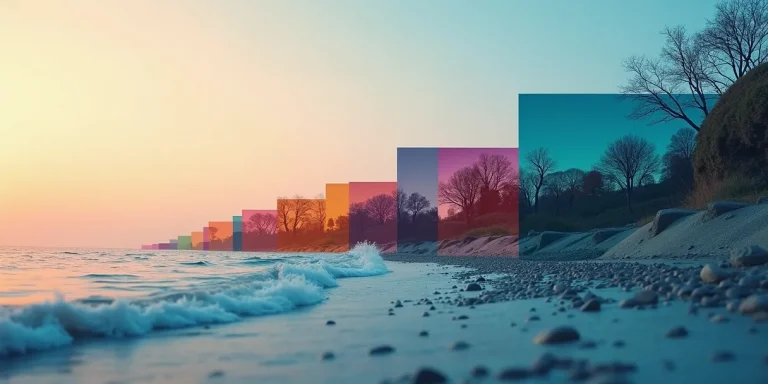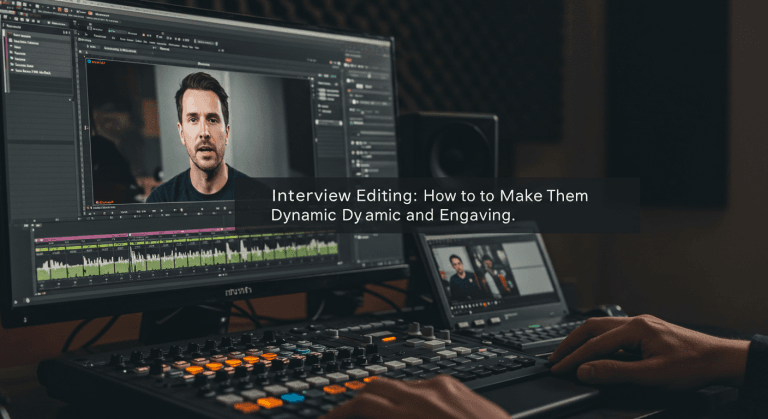J-Cuts and L-Cuts: Professional Audio Transitions Guide
🎬 Why This Matters for Your Videos
Ever notice how conversations in movies and TV shows flow so naturally, even when they’re constantly switching between different camera angles? Part of that magic comes from editing techniques called J-cuts and L-cuts. These are fundamental tools for improving conversations and smoothing transitions, taking your dialogue editing from choppy to professional.
The names “J-Cut” and “L-Cut” might sound like intimidating technical jargon, but don’t worry! They’re much simpler concepts than they appear. Once you understand them, you’ll start noticing them everywhere. At EdicionVideoPro, we consider mastering these split edits (as they’re also called) a key step in making your videos—especially those with dialogue or interviews—go from sounding “choppy” to having professional, natural audio flow.
What Exactly Are J-Cuts and L-Cuts? Breaking Down the Mystery
Imagine you have two video clips in sequence on your timeline (Clip A and Clip B). In a normal cut (or “hard cut”), both the video and audio change at exactly the same moment.
J-cuts and L-cuts are different because they decouple when the video changes from when the audio changes.
📥 The J-Cut: Audio Enters First
Think of the shape of the letter “J”. In a J-cut, the audio from Clip B starts playing before we see the image from Clip B, while we’re still watching the end of Clip A.
Perfect for:
- Introducing the next speaker before showing them
- Creating anticipation about what we’re about to see
- Making transitions feel less abrupt
J-Cut Timeline Visualization
↑ Audio B starts early
📤 The L-Cut: Audio Stays After
Now think of the shape of the letter “L”. In an L-cut, the image changes to Clip B, but we continue hearing the audio from Clip A for a brief moment over the beginning of Clip B’s video.
Perfect for:
- Showing someone’s reaction while still hearing the speaker
- Connecting scenes with continuing ambient sound
- Finishing a thought while introducing the next visual
L-Cut Timeline Visualization
↑ Audio A continues longer
🎮 Interactive Cut Type Selector
Choose a Cut Type to See It in Action
🔄 Normal Cut (Hard Cut)
Both video and audio change at exactly the same time. Creates a direct, sometimes abrupt transition.
Audio: [— Clip A —][— Clip B —]
Perfect for: Quick cuts, action sequences, straightforward information delivery
Why Use J-Cuts and L-Cuts? The Clear Benefits
Natural Flow
Makes conversations and transitions feel much less robotic and more organic, just like real life.
Higher Professionalism
One of those subtle techniques that instantly elevates the perceived quality of your editing.
Better Storytelling
Allows you to guide viewer attention more effectively, showing reactions or anticipating information.
Problem Solving
Sometimes helps fit dialogue or smooth out visual cuts that would otherwise be too jarring.
How to Create J-Cuts and L-Cuts Step-by-Step Guide
While exact steps may vary slightly depending on your software (DaVinci Resolve, Premiere Pro, Final Cut Pro, etc.), the concept is the same and is based on being able to unlink or ungroup the video from the audio of a clip.
Unlink Audio and Video
Usually, when you import a clip, its video and audio are “linked” (they move together). Look for the option to unlink them (usually right-click on the clip > “Unlink”, “Detach Audio” or a keyboard shortcut).
Adjust the Edges (Trim)
Once unlinked:
- For a J-Cut: Drag Clip B’s audio to the left, under Clip A
- For an L-Cut: Drag Clip A’s audio to the right, under Clip B
Listen and Adjust!
The key is making it sound natural. Play the transition several times and adjust the audio and video cut points until the flow is perfect. Sometimes you only need a few tenths of a second overlap.
💡 EdicionVideoPro Pro Tip:
At first it might seem a bit tangled, but it’s easier than it looks! Start by practicing with conversations. Record two people talking and practice making L-cuts to show the listener’s reaction while the other person finishes their sentence. You’ll see the difference instantly!
When to Use Each Type of Cut Ideal Situations
📥 Use J-Cuts For:
- 🎤 Introducing a new speaker before showing them
- 🔮 Creating suspense or anticipation about the next scene
- 🌊 Smoothing the entrance to a new topic or location
- 💬 Natural conversation flow in dialogue scenes
📤 Use L-Cuts For:
- 😮 Showing listener’s reaction (essential in interviews!)
- 🎵 Continuing ambient sound or music between scenes
- 💭 Finishing a thought while introducing the next image
- 🗣️ Making dialogue feel conversational and less “ping-pong”
Common Mistakes to Avoid ⚠️
⏰ Overdoing the Duration
Don’t extend the audio too long before or after the visual cut, or it may sound weird or out of sync. These are usually short overlaps (half a second, one second, sometimes a bit more).
🔀 Audio Conflicts
Make sure the overlapping audio doesn’t compete or create confusion with the main audio from the other clip (especially if both have dialogue or important sounds).
🎯 Using Without Purpose
Don’t make them by default on every cut. Use them where they add flow or narrative intention. The simple cut is still your main tool.
Frequently Asked Questions
The Subtle Touch That Makes All the Difference
J-cuts and L-cuts are one of those techniques that, once you know and start using them, you wonder how you could edit without them. They’re the key to making your dialogue not sound robotic and your transitions flow with professional naturalness.
Start experimenting in your next edits. Try unlinking the audio and playing with those small overlaps. Listen carefully to the result. You’ll see how your videos gain in dynamism and perceived quality.
Want Professional Audio Flow Without the Hassle?
If you want your conversations, interviews, or narrations to have that impeccable finish without complications, the EdicionVideoPro team is here to apply these and other advanced techniques to your projects.
Get Professional Video Editing Free Consultation