Essential Guide to Video Editing: Learn Step by Step
Ever watch amazing videos and wonder, “How did they do that?” The answer lies in editing. But what does editing really involve? It’s the art of selecting, arranging, and polishing your footage to craft a visual and auditory story that resonates.
If you’ve got video and audio clips waiting to come to life, you’re in the right place! Learning to edit videos might seem like climbing a mountain, but as professional editors who do this daily at VideoEditPro, we know the fundamentals are within reach. Forget overwhelming theory—this guide is based on our hands-on experience to help you start from scratch or strengthen your foundation. Let’s demystify the process!
Why Edit Your Videos? Beyond the Basics
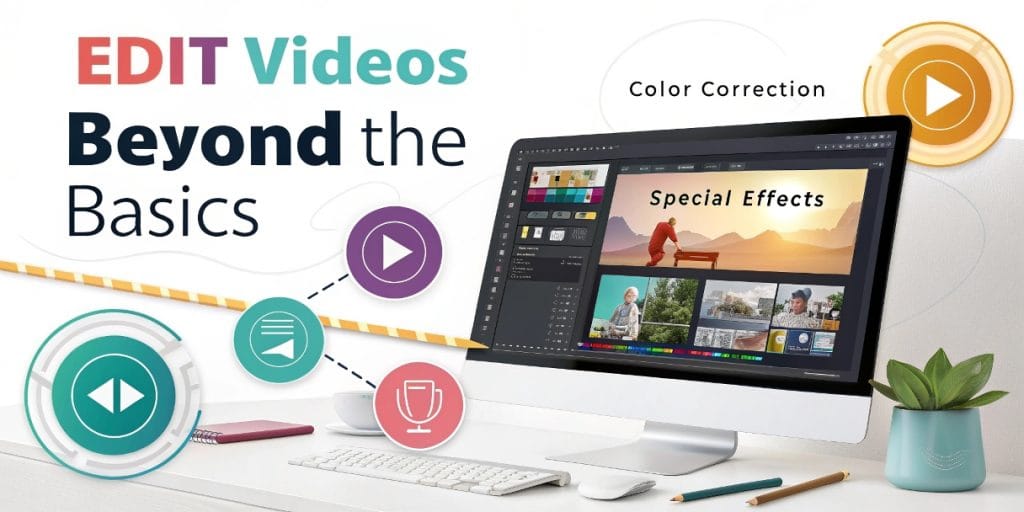
Editing isn’t just about “cutting the bad parts.” It’s where raw footage transforms into effective communication:
- Clarity: Structure your message so it’s easy to follow.
- Emotional Impact: Use pacing, music, and shot selection to connect with viewers. (Visual storytelling starts here!)
- Professionalism: A well-edited video reflects quality and attention to detail.
- Engagement: Keep your audience hooked and avoid drop-offs. (Critical for retention.)
What You Need Before Starting (Hardware & Software)
Don’t stress, but you’ll need a few essentials:
1. A Suitable Computer
Video editing demands power. You don’t need the latest gear, but a functional setup is key:
- Processor (CPU): Minimum: Intel i5 / AMD Ryzen 5. Recommended: i7 / Ryzen 7 or better (speeds up everything).
- RAM: Absolute minimum: 8GB. Recommended: 16GB (for smooth playback). Ideal: 32GB+ (complex projects). RAM lets you preview without lag.
- Graphics Card (GPU): A dedicated GPU (NVIDIA/AMD with 4GB+ VRAM) drastically speeds up playback and exports, especially with effects or color grading.
- Storage: You’ll need space! An SSD (solid-state drive) for your OS and software is a must for speed. A second large drive (SSD or HDD) stores footage and projects.
2. Editing Software: Your Creative Workspace
Your digital “editing desk.” Here are top options for all levels in [2025]:
Popular Choices (We Know Them Well!):
- DaVinci Resolve: Incredibly powerful with a robust free version. Great for growth, especially in color grading. (Requires a decent setup.)
- CapCut (Desktop): Super user-friendly, perfect for social media or mobile-to-desktop transitions.
- iMovie (Mac/iOS): Intuitive and free for Apple users—ideal for beginners.
- Adobe Premiere Pro: Industry standard (subscription-based). Highly versatile.
- Final Cut Pro (Mac): Another pro option for Mac users (one-time purchase).
VideoEditPro Tip: Don’t obsess over the “perfect” tool early on! Pick one you’re comfortable with. Core skills (cutting, sequencing, pacing) are universal. It’s better to master basics in a simple program than drown in a complex one. We use multiple tools depending on the project—the editor’s skill matters most, not just the software. (Unsure which to pick? Stay tuned for our in-depth comparison!)
3. Organization: Your Raw Footage
Seems trivial, but it’s crucial! Before diving in:
- Store everything in a main project folder.
- Create subfolders: “Raw Footage,” “Audio,” “Music,” “Graphics.”
- Name files descriptively (e.g., CEO_Interview_Cam1.mov). Avoid IMG_001.mov!
The Basic Editing Workflow: Step by Step
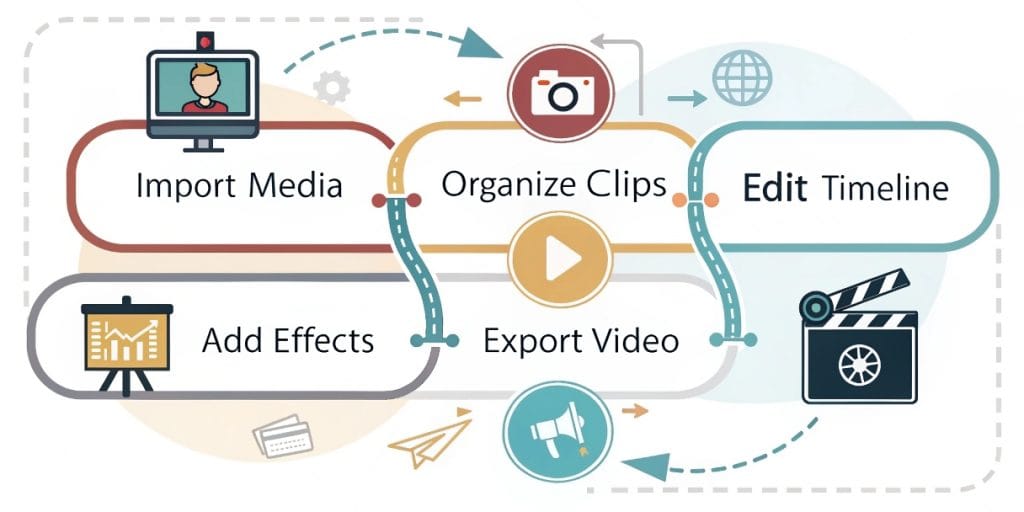
Here’s the simplified process we follow
Step 1: Import & Organize (The Foundation)
Open your software and bring in files (video, audio, images) to the “Project Panel” or “Library.” Review, rename if needed, and sort into “Bins” (virtual folders).
VideoEditPro Tip: This step saves hours later. Double-check all files imported correctly.
Step 2: Rough Cut
Create your “Sequence” or “Timeline.” Drag key clips into the rough story order. Don’t aim for perfection—just build the skeleton. Cut unusable takes (mistakes, shaky shots). Ask: What story am I telling?
Step 3: Fine Cut
Now, refine:
- Trim: Adjust clip starts/ends for seamless transitions. Remove awkward pauses.
- Pacing: Play with shot duration. Too slow? Too fast? Find the right rhythm.
- J-Cuts & L-Cuts (Pro Move!): Offset audio and video cuts to smooth dialogues. Audio leads (J) or lingers (L) after the visual cut. Makes a huge difference!
Step 4: Add B-Roll (Support Footage)
Layer B-Roll over main footage (A-Roll) to:
- Illustrate what’s being said.
- Add visual variety.
- Hide jump cuts in A-Roll.
Step 5: Audio Work (Critical!)
Audio is 50% (or more!) of the experience.
- Levels: Keep dialogue clear and consistent (avoid red peaks!).
- Basic Cleanup: Use noise reduction tools (sparingly).
- Music: Choose royalty-free tracks that fit. Lower volume during speech!
- Sound Design: Balance layers (voice, music, SFX) for cohesion.
Step 6: Titles & Simple Graphics
Add text (names, locations) clearly and consistently with your style.
Step 7: Basic Color Correction
Aim for natural, consistent tones:
- White Balance: Whites should look white (no blue/yellow tints).
- Exposure/Contrast: Avoid overly dark/bright shots.
- Saturation: Keep colors realistic.
Step 8: Transitions (Use Sparingly)
Use purposefully (e.g., fades for section breaks). Simple cuts work best most of the time. Avoid overusing effects.
Step 9: Export Your Final Video
Time to render! Key settings:
- Format/Codec: H.264 (MP4 or MOV) is the web standard.
- Resolution: Match your footage (1080p, 4K, etc.).
- FPS: Match your footage (24, 30, 60, etc.).
- Bitrate: Quality vs. size. Default YouTube/Vimeo presets usually work. Higher bitrate = better quality, larger file.
Key Principles for High-Quality Edits
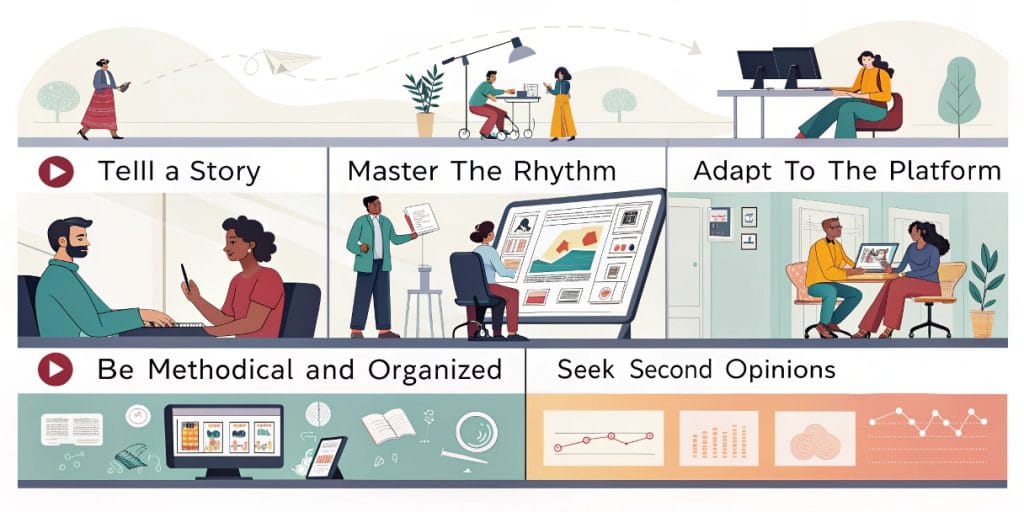
- Tell a Story: Edit with narrative intent.
- Master Pacing: Vary shot lengths to engage viewers.
- Platform Optimization: Edit differently for YouTube, TikTok, or film (aspect ratio, length, etc.).
- Stay Organized: Saves time and frustration!
- Seek Feedback: Get a second opinion before publishing.
- Save Constantly! (Ctrl+S / Cmd+S is your best friend).
Need Professional Help? VideoEditPro to the Rescue
Learning takes time and practice. If you have important footage and want guaranteed professional results—or simply prefer to delegate post-production—we’re here for you!
At VideoEditPro, we apply daily expertise to polish your content into compelling, goal-driven videos. Save time, ensure pro quality.
Need a quote or want to chat about your project? [Contact us here]—no obligation.
Frequently Asked Questions (FAQ) for Beginners
How long does it take to learn video editing?
Basics (cutting, adding music) take hours/days. Mastering pacing, color, audio, and storytelling takes months/years of practice. But every edit makes you better!
What’s the BEST free editing software for beginners?
Depends on your setup and goals:
DaVinci Resolve: Powerful but demanding.
CapCut Desktop: Easy for social media.
iMovie: Great for Apple users.
Check our upcoming software comparison for details!
Can my computer handle video editing?
Refer to our hardware specs above. Older/weak PCs might struggle—try editing in lower resolution (proxies). An SSD and 16GB RAM help immensely.
What’s the hardest part for beginners?
Many struggle with pacing (making edits flow) and audio (cleaning up sound). We’ve got guides to help!
Now It’s Your Turn!
Video editing is a thrilling creative journey. Don’t fear mistakes—experiment and learn! We hope this guide gives you the confidence to start strong.
Good luck with your edits! And if you need an expert partner, EdicionVideoPro is here for you.

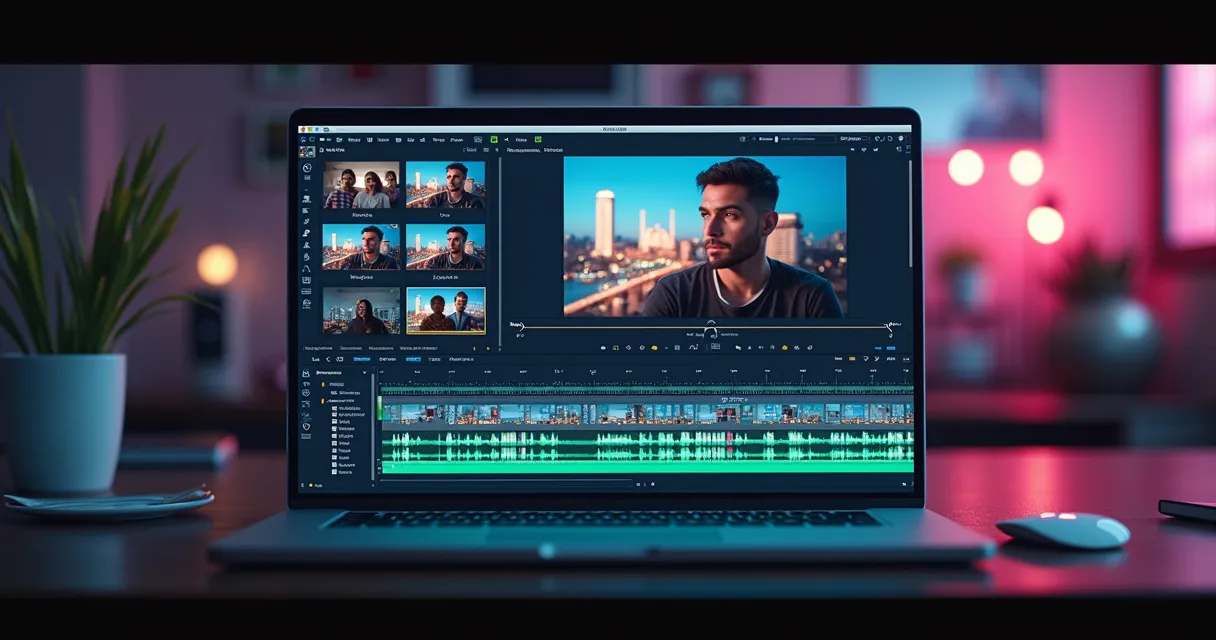
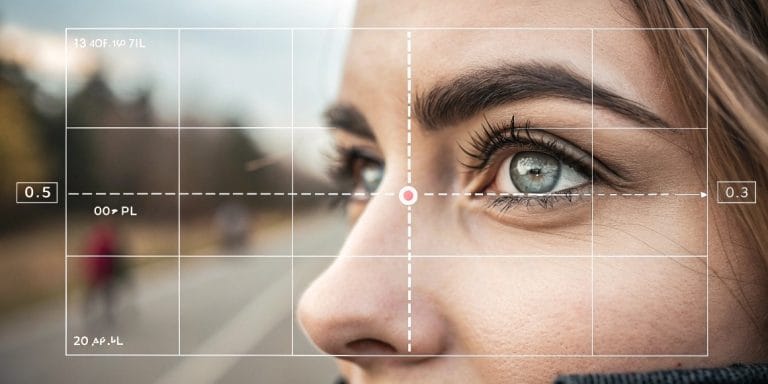
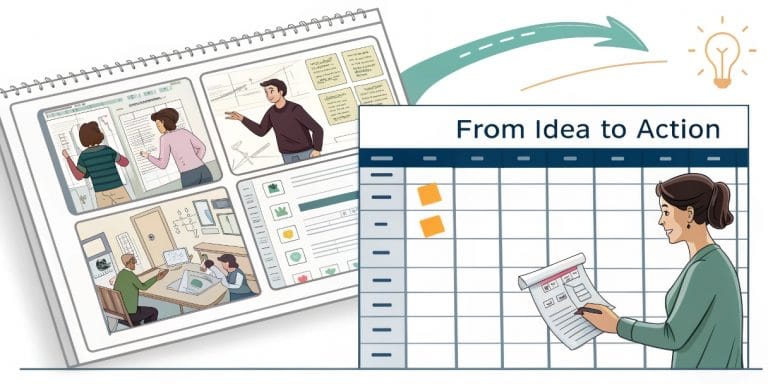



One Comment