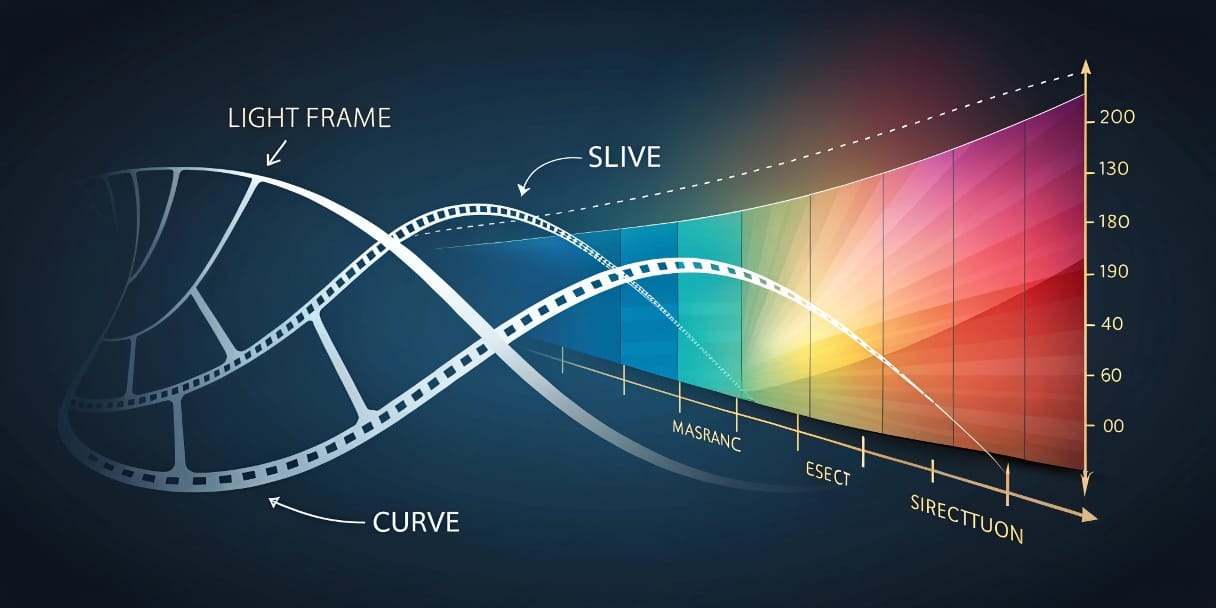Master Curves: Fine-Tune Contrast and Color in Your Videos
Want to take your color correction and grading to the next level? Feel like basic exposure and contrast sliders don’t cut it anymore? It’s time to explore one of the most powerful and versatile tools in color post-production: Curves!
If you’ve already dabbled in basic color correction, adjusted white balance, or experimented with LUTs, luminance and RGB curves are your next step for achieving much more precise and nuanced control over the final look of your videos. While they may seem intimidating at first, understanding how they work will open up a world of creative possibilities.
At EdicionVideoPro, curves are an everyday, essential tool for both subtle corrections and stylized grades. In this guide, we’ll introduce you to the core concepts so you can begin experimenting and “sculpting” light and color with more freedom.
What Are Curves and Why Are They So Powerful?
A curve, in color editing, is a graphical representation that lets you remap the tonal or color values of your image.
- The horizontal axis (X) represents the input values (the original values in your image).
- The vertical axis (Y) represents the output values (how those will look after adjustment).
- The initial diagonal line (45°) means no change: input equals output.
- By reshaping this line (adding and moving control points), you change how shadows, midtones, and highlights are rendered.
Advantages of Using Curves:
- Precise Control: Fine-tune shadows, midtones, and highlights independently.
- Sophisticated Contrast Adjustments: Creating an “S-curve” is a classic way to add cinematic contrast.
- Individual Color Channel Manipulation: With RGB curves, you can adjust Red, Green, or Blue independently—ideal for creative color grading.
- Flexibility: Far more adaptable than basic brightness/contrast sliders.
The Two Main Types of Curves:
1. Luminance Curve (Luma or Master Curve)
This curve affects the brightness (luminance) of your image without directly altering color (hue or saturation). Use it to:
- Adjust overall contrast.
- Set black and white points.
- Stretch or compress the tonal range.
2. RGB Curves (Color Curves)
Each primary color channel—Red (R), Green (G), and Blue (B)—has its own curve. Adjusting them allows you to:
- Fix color casts in specific tonal ranges (e.g., remove blue from shadows).
- Apply creative color tints (e.g., warm highlights, cool shadows).
- Create stylized looks or match footage from different cameras.
Understanding the Luminance Curve: Your Go-To Contrast Tool
Imagine the diagonal line in the Luma curve:
- Bottom-left = pure blacks (0% brightness).
- Top-right = pure whites (100% brightness).
- The center = midtones.
Common Actions with the Luma Curve:
- Increase Contrast (S-Curve):
Drag the lower point down (darkens shadows) and the upper point up (brightens highlights) to create a soft “S” shape—adds cinematic contrast. - Reduce Contrast (Inverted S-Curve):
Lift the shadows and lower the highlights for a flatter image—helpful for certain looks or prep. - Set Black and White Points:
Move the endpoints inward to clip blacks or whites for a stylized look (use sparingly). - Brighten/Darken Midtones:
Move a center point up/down to adjust midtones without heavily affecting highlights/shadows.
Pro Tip from EdicionVideoPro:
Always use your Waveform Scope when adjusting the Luma curve. It objectively shows how your luminance is distributed and whether you’re clipping detail.
Exploring RGB Curves: The World of Selective Color
Each RGB curve adjustment affects its color and its complementary:
- Raise Red Curve = Add red, reduce cyan
- Lower Red Curve = Reduce red, add cyan
- Raise Green Curve = Add green, reduce magenta
- Lower Green Curve = Reduce green, add magenta
- Raise Blue Curve = Add blue, reduce yellow
- Lower Blue Curve = Reduce blue, add yellow
Common Uses of RGB Curves:
- Fix Subtle Color Casts:
Still see a magenta tint in shadows? Slightly lower the shadows on the green curve. - Stylized Looks (Basic Split Toning):
- Teal & Orange: Lower shadows in red/green (add blue/cyan), raise highlights in red/green (add yellow/orange).
- Enhance Specific Colors:
Boost reds by lifting the red curve—but watch out for skin tones!
Pro Tip from EdicionVideoPro:
RGB curve tweaks should be very subtle. Minor changes make a big impact. Use your Vectorscope to track color balance and always protect skin tones. DaVinci Resolve’s scopes are excellent for this.
Practical Tips for Getting Started with Curves
- Primary Correction First: Always start with a clean, well-exposed base.
- Begin with Luma Curve: Get brightness and contrast right before adjusting color.
- Keep It Subtle: Especially when starting. It’s easy to overdo.
- Use Your Scopes Religiously: Don’t rely on your eyes alone.
- Watch Skin Tones Closely: Keep them natural-looking.
- Compare Before/After: Toggle your curves to see actual impact.
- Experiment on Copies: Test bold changes on duplicate clips to learn.
Want Professional Color Without the Learning Curve?
At EdicionVideoPro, curve control is part of our daily workflow to achieve precise and creative grades. We can deliver the exact look you want for your video—without the guesswork.
FAQ – Mastering Curves
Are curves better than basic “Brightness” and “Contrast” sliders?
Yes. Curves offer much more selective, fine-grained control. Sliders apply broad, global adjustments, while curves let you tweak specific tonal ranges independently.
Do I need to add many points to the curve?
Not really. For an S-curve, 2–3 points (plus endpoints) is usually enough. Too many points can create weird artifacts like banding. Start with a few and only add more if absolutely necessary.
Curves: The Fine Brush of Your Color Grade
Luminance and RGB curves are incredibly powerful tools for granular control over contrast and color. While they may be intimidating at first, investing time to learn and experiment (with your scopes!) will elevate your color correction skills to a far more professional and creative level.
Start with the classic S-curve for contrast, then subtly explore RGB curves for color balance or stylized looks. You’ll be amazed how your footage transforms.
And when you’re ready for expert color control on your most important projects, the EdicionVideoPro team is here to help shape the perfect look. Let’s talk!