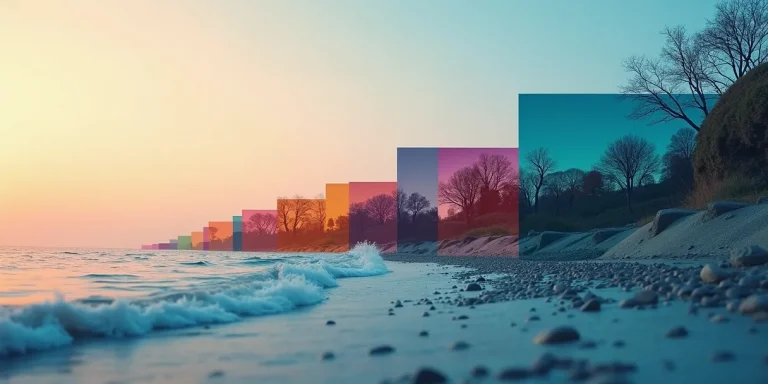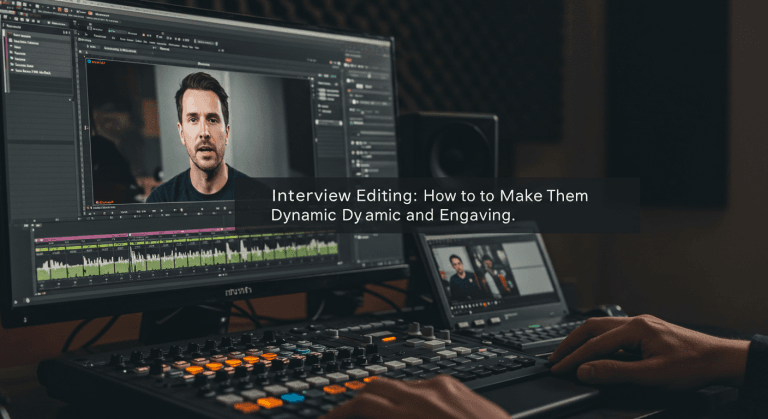Edit Video WITHOUT SLOWDOWN: Use the Power of Proxies
Edit Video WITHOUT LAG: The Secret Power of Proxy Files
Do you despair watching the color wheel spin while trying to play your timeline? Does editing that 4K or 6K footage feel like moving molasses? If your computer struggles to handle heavy files, there’s an incredibly effective solution: proxies!
You’ve followed our Essential Guide, you have your favorite software, and you’re ready to edit… but playback stutters, applying effects takes forever, and you feel like you’re spending more time waiting than editing. This is a very common problem, especially with modern camera files (4K, 6K, RAW formats, H.265…). But you don’t necessarily need to buy new equipment! There’s a professional technique called proxy workflow that can make your editing incredibly smoother.
At EdicionVideoPro, we constantly work with high-resolution footage and demanding formats. Using proxies is a fundamental part of our daily routine to maintain efficiency. In this guide, we’ll explain what proxies are, why they’re so useful, and how you can start using them to optimize your video editing.
What Exactly Are Proxy Files? (The “Stunt Double”)
Think of a proxy file as a low-resolution “stunt double” for your original high-quality video files. They’re much lighter versions that are easier for your computer to handle.
- Original (High Resolution): Your file recorded in 4K, RAW, etc. Heavy, detailed, demanding.
- Proxy (Low Resolution): A copy of that file, but at a much lower resolution (e.g., 720p or 1080p) and using an editing-optimized codec (like Apple ProRes Proxy or DNxHR LB), which requires less processing power to decode than camera H.264/H.265 files.
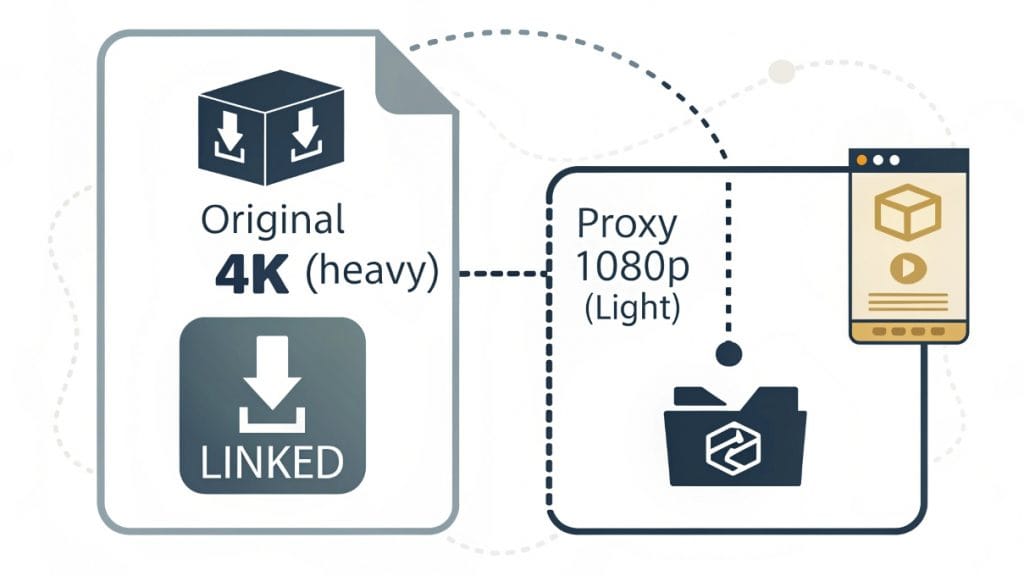
The Magic: Your editing software is smart enough to let you edit using the proxy files (light and fluid), but when exporting the final video, it automatically switches back to the original high-resolution files to ensure maximum quality. You edit fast, export with quality!
Why Should You Use Proxies? The Clear Advantages
Adopting a proxy workflow offers enormous benefits:
- Massively Improved Performance! Timeline playback will be much smoother, even with multiple layers or basic effects. Goodbye to lag!
- Edit 4K (and more) on Less Powerful Computers: Allows working with high-resolution footage on computers that would otherwise struggle enormously. (Though you still need decent RAM and storage, as we saw in the Essential Guide!).
- Less Stress on Your Machine: Your CPU and GPU will work less during editing, reducing heat and wear.
- Portability (Offline Editing): You can take only the proxy files (which take up much less space) on an external drive to edit on a less powerful laptop away from your main workstation. Then reconnect the originals for export.
When Does It Make Sense to Use Proxies?
Not always necessary, but highly recommended if:
- You edit 4K, 6K, 8K or higher resolution material.
- You work with RAW formats or highly compressed codecs like H.265 (HEVC), which are difficult to decode in real-time.
- Your computer isn’t top-of-the-line and you notice sluggish playback.
- You have long, complex projects with many video tracks or effects.
- You need to edit on a laptop or away from your main workstation.
EdicionVideoPro Tip: Even with powerful equipment, we sometimes use proxies for very heavy or collaborative projects. The extra fluidity is always appreciated and speeds up work!
The Basic Proxy Workflow (Conceptual)
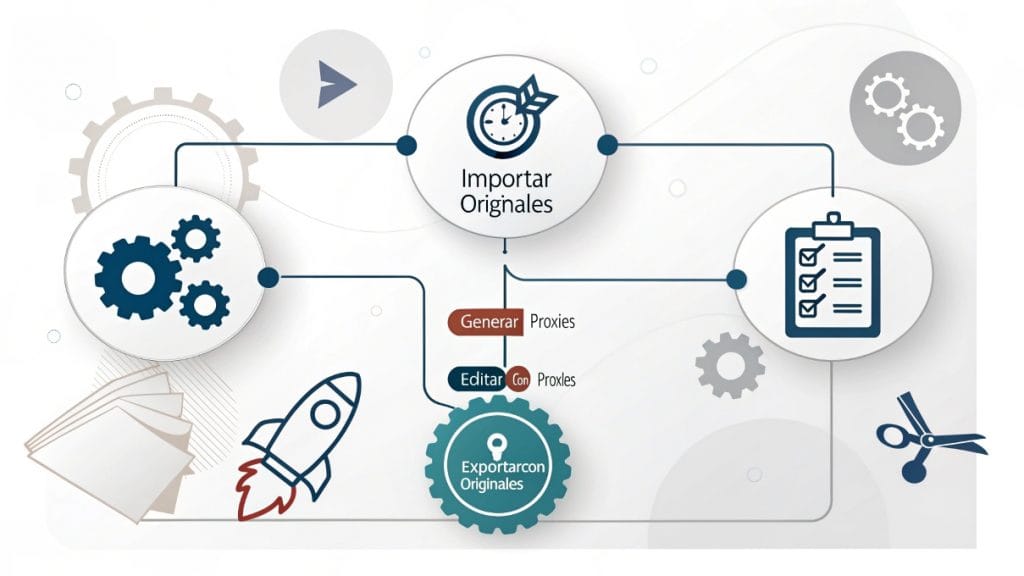
Although each software has its nuances, the general steps are:
- Ingest Original Material: Import your high-resolution files into your project as usual.
- Proxy Generation: Use your software’s built-in function (Premiere Pro, Final Cut Pro, DaVinci Resolve have excellent tools for this) to create proxy versions of your selected clips.
- Choose proxy resolution (e.g., 1/2 or 1/4 of original).
- Choose an editing-optimized codec (e.g., ProRes Proxy, DNxHR LB).
- The software creates these smaller files and automatically links them to the originals. (This process might take some time!).
- Editing with Proxies: Make sure your software is configured to use proxies during editing. There’s usually a button or setting to toggle proxy display. You’ll notice the difference in fluidity instantly!
- Final Export (The Magic!): When exporting your final video, the software automatically ignores proxies and uses the original high-resolution files to ensure maximum quality. You don’t normally need to do anything extra at this step! (Just make sure the originals are connected/available).
![Prompt Image: A simple flowchart: 1) “Import” icon + Text “High-Res Originals”. Arrow. 2) “Gears/Process” icon + Text “Generate Low-Res Proxies”. Arrow. 3) “Scissors/Edit” icon + Text “Edit with Proxies (Smooth)”. Arrow. 4) “Export/Rocket” icon + Text “Export using Originals (High Quality)”. Show a dotted connection between “Originals” and “Export”.]
A Quick Look at Proxies in Popular Software
- Adobe Premiere Pro: Has a robust, integrated ingest and proxy creation system. You can create them on import or afterward. A button allows easy toggling between proxies and originals.
- Final Cut Pro: Its proxy management is excellent and transparent. You can generate proxies (ProRes Proxy) or “Optimized Media” (ProRes 422) easily and switch between them with a simple dropdown in the viewer.
- DaVinci Resolve: Offers flexible options to generate proxies (“Generate Proxy Media”) and even use optimized resolutions in the timeline (“Timeline Proxy Resolution”) without creating separate files, though dedicated proxies usually give better performance.
(Note: We won’t go deep into tutorials here, just mention the capability. We’ll link to future guides if we create them).
Any Disadvantages? Considerations
- Generation Time: Creating proxies takes time, especially for large projects. You can let this run overnight or while doing other tasks.
- Additional Storage Space: Proxy files take up extra space on your hard drive (though much less than originals). You need to plan for this space.
Need to Edit Heavy Footage Without Worrying About Proxies?
Understanding and managing proxies is a valuable skill, but requires an extra step in your workflow. If you prefer to focus on creativity and leave technical optimization to experts, or if you work with very complex formats, at EdicionVideoPro we have the experience and infrastructure to handle any type of footage. We optimize our workflows for maximum efficiency, using proxies when necessary.
Entrust us with your heavy footage and receive smooth, professional editing.
Frequently Asked Questions (FAQ) – Proxy Workflow
Do I lose quality if I edit with proxies?
During editing, you’ll see the image at proxy resolution (lower), but this DOES NOT affect final quality. When exporting, the software ALWAYS uses the original high-resolution files. That’s the big advantage!
Do I need proxies if my computer is very powerful?
It depends. Even on powerful systems, editing 6K or 8K RAW formats can be demanding. Using proxies can give you an even smoother, faster experience, freeing resources for real-time effects or color correction. Many professionals with top equipment use them for efficiency!
What codec and resolution are best for proxies?
Codec: Apple ProRes Proxy is an excellent standard (works well on Mac and Windows in most NLEs). DNxHR LB (Low Bandwidth) is the common equivalent in Avid/Windows environments. Both are designed for highly efficient playback.
Resolution: Depends on the original. 1/2 or 1/4 of the original resolution is usually sufficient. For 4K, a 1080p (1920×1080) or even 720p (1280×720) proxy works very well.
Do I need to keep original files connected while editing with proxies?
Not necessarily for basic editing if your software handles “offline/online” well. You can edit with just proxies (ideal for laptops). But you WILL need the originals connected and available when doing final export or precision color grading.
Free Your Editing from Lag!
Proxy files are an incredibly useful tool in the arsenal of any video editor who works with high-resolution footage or on non-top-of-the-line equipment. They let you focus on creativity without battling technology, offering a smooth and efficient editing experience.
If you notice your editing is slow, don’t hesitate to explore the proxy workflow in your software! The initial time invested in generating them is more than recovered in agility and reduced frustration throughout the editing process.
And if you prefer an expert team to handle the technical complexity of your heavy files, EdicionVideoPro is here to offer optimized editing and maximum quality results. Contact us to discuss your project.