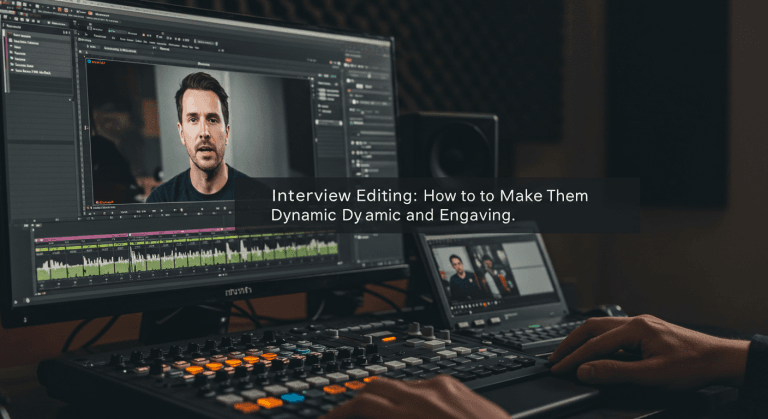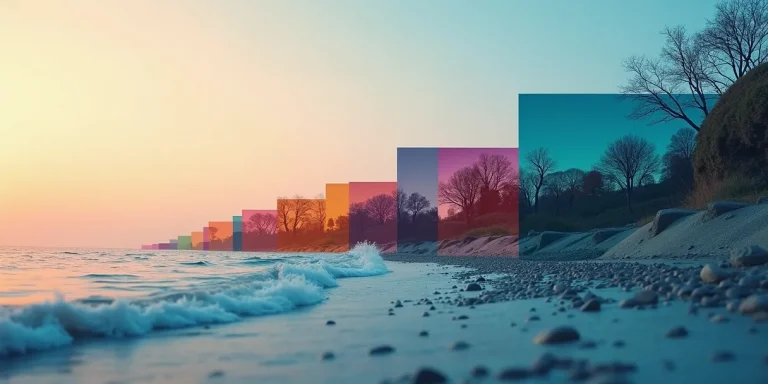Video Codecs Explained Simply: H.264, H.265, ProRes, & DNxHD
Video Codecs Explained Simply: H.264, H.265, ProRes, & DNxHD
Ever wondered what those acronyms like H.264, H.265, or ProRes mean when you’re exporting your video? Choosing the right “language” for your video—the codec—is crucial for quality, file size, and editing smoothness.
Key Takeaways From This Article:
- Delivery Codecs (H.264/H.265): Small files, great for web uploads, but tough to edit.
- Editing Codecs (ProRes/DNxHD): Large files, but super smooth for editing. They are the professional post-production standard.
- Ideal Workflow: Edit with editing codecs (or proxies) and export with delivery codecs.
- Understanding this will save you hours of frustration and dramatically improve your video quality.
You already know how to export your video with optimal settings, but understanding what a video codec is will give you much deeper control over your entire post-production workflow. This isn’t just a topic for engineers; it’s practical knowledge every editor should have.
At EdicionVideoPro, we work with different codecs daily. We know there’s no single “best” codec, but rather the “right codec” for each task: one for shooting, another for smooth editing, and another for final web delivery. In this guide, we’ll demystify what they are and explain in simple terms when and why to use the most common ones.
What is a Video Codec? (Compressor/Decompressor)
The word “codec” comes from COmpressor-DECompressor. It’s the algorithm or “language” used to make video files, which are naturally huge, smaller and more manageable (compression), and then to be able to play them back (decompression).
There are two major families of codecs that we’re interested in:
- Delivery Codecs: Highly compressed, ideal for streaming and web. Small files, but they are very demanding on your computer to edit.
- Editing (or Intermediate) Codecs: Less compressed, designed to be “easy” for editing software to read. Large files, but editing is much smoother.

Delivery Codecs (The Ones You Use to Upload Online)
These are the kings of the web, designed for efficient streaming.
H.264 (or AVC – Advanced Video Coding)
The most universal and compatible codec on the planet. Virtually any device can play it. It’s what YouTube, Instagram, etc., use. While its great compression creates small files, it’s very demanding on the computer when editing, causing lag.
When to use it: For the FINAL EXPORT of your video that you’ll upload to the web or send to a client.
H.265 (or HEVC – High Efficiency Video Coding)
The successor to H.264, with even better compression. It offers the same quality as H.264 in a much smaller file, ideal for 4K and 8K video. However, it’s not yet as universally compatible and demands even MORE power from the computer to decode.
When to use it: For exporting 4K/8K video if the platform supports it well (YouTube does) and you want to optimize file size.
Editing or Intermediate Codecs (Your Best Friends in Post-Production)
These codecs are the key to smooth editing. In professional workflows, footage is often “transcoded” to one of these codecs before editing begins.
Apple ProRes
The intermediate codec developed by Apple. It’s an industry standard. It comes in different flavors, from ProRes Proxy (ideal for proxy files) to ProRes 422 (a great balance of quality/size) and ProRes 4444 (very high quality). Editing is super smooth, but the files are MUCH larger than H.264.
Avid DNxHD / DNxHR
Avid’s answer to ProRes. It’s very similar in performance and quality, excellent for Windows-based workflows. It also has different flavors depending on the resolution.
EdicionVideoPro Tip: Transcode or Use Proxies?
Both techniques solve the problem of editing with heavy files. For most modern workflows, especially with 4K, the proxy workflow is often the most efficient and disk-space-friendly solution.

Need Help with Your Codecs and Workflows?
Understanding and managing codecs can be technical and time-consuming. At EdicionVideoPro, we optimize the workflow for each project, ensuring smooth editing and a maximum-quality export, regardless of the source format.
If you want to ensure a flawless technical process for your videos, contact us.
Frequently Asked Questions (FAQ) – Video Codecs
What’s the difference between a codec and a format (container)?
The format (or container), like .MP4 or .MOV, is the “box” that holds the video, audio, and metadata. The codec is the “language” the video is written in inside that box. You can have an .MP4 file that uses the H.264 or H.265 codec.
Why does my camera record in H.264 if it’s hard to edit?
Because H.264 is incredibly efficient at compression. It allows for high-quality video recording onto relatively small memory cards. It’s optimized for recording, not for editing.
If I export to ProRes, will I get better quality on YouTube?
Not necessarily. YouTube will re-compress your video to its own standards. Uploading a massive ProRes file doesn’t guarantee a better final result than uploading a well-configured H.264 with a high bitrate, and it will take much longer to upload. It’s best to follow the platform’s own export recommendations.
Conclusion: Speak the Right Language at Every Phase
Understanding video codecs gives you the power to optimize your post-production workflow. Remember the general rule:
- Editing Codecs (ProRes, DNxHD) for the assembly and post-production process.
- Delivery Codecs (H.264, H.265) for your final export destined for the web.
By choosing the right codec for each task, you’ll achieve smoother editing, manage your files better, and ensure your final video looks incredible.
And if you prefer an expert team to handle the technical complexity, EdicionVideoPro is here to ensure a flawless process from start to finish.